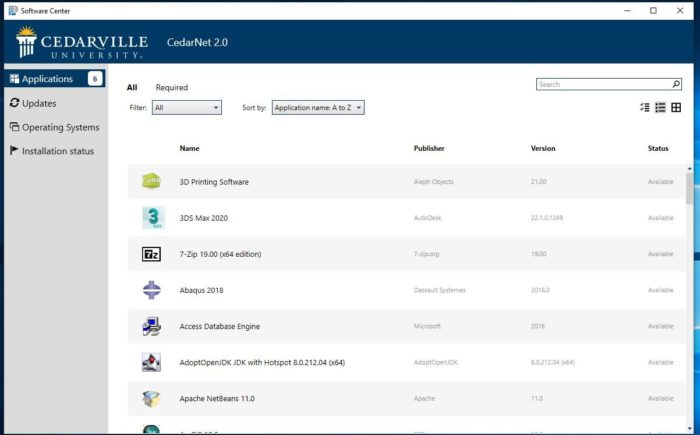As the school year begins, you might notice a new icon on your desktop that looks like this:
CedarNet 2.0 is the new way to access University software to install on University systems. It is quite different from the old CedarNet as you can see from the graphic below:
You’ll notice that the folder structure is no longer used to find software. You can find software under the Applications option by browsing the list until you find what you are looking for or use the search function in the upper right-hand corner.
You might also notice that under the Updates option, you will see what Windows Updates are being installed and when they will be installed. This is also one of the areas that will indicate a required reboot of the system due to Windows Updates. The Operating System option is used for reloading systems but is not being used currently by IT. Finally, the Installation Status option indicates what software is already installed on your system.
CedarNet 2.0 also brings changes to how the software is installed on your system. In the past, the installation and starting of software happened through the CedarNet menu. With CedarNet 2.0, ALL software, after it is installed, will start from the All Program Menu on the Windows 10 computer. This is the menu that comes up when you click on the Start Button in the bottom left-hand corner of the Windows 10 desktop:
The software on this list is alphabetical, so you can scroll down until you find the section that contains the option to start your newly installed program.
Systems that were not reloaded during summer 2019 may not have the new CedarNet 2.0 icon on their desktop. To remedy this situation, Information Technology will start pushing out a script that will change the current CedarNet icon to CedarNet 2.0 on July 30, 2019. After this script has run, it will require your system to reboot, and you will be notified that your system will need to reboot at your earliest convenience. If you already have the CedarNet2.0 icon on your desktop, the script will not have to run on your system. This script is just meant for systems that have the old CedarNet icon.
Posted in: TechNews