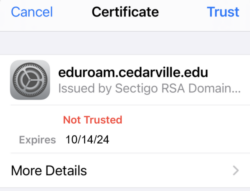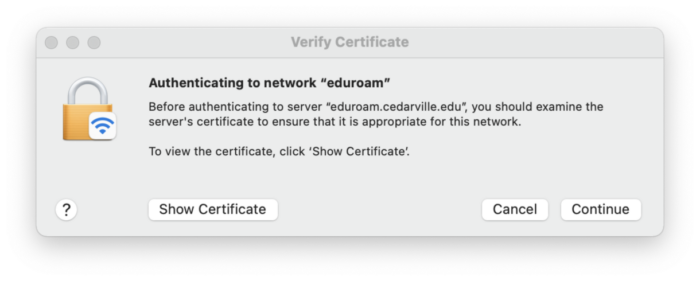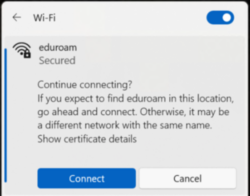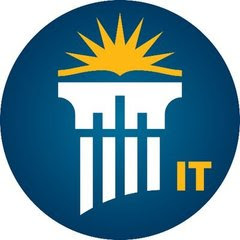How to I keep using the eduroam WiFi network?
Android Devices: No action needed.
- Your connection to the eduroam Wi-Fi network will continue to work without disruption.
Apple iOS/iPadOs Devices: ACTION NEEDED!
- When prompted with the following message (also shown below), click “Trust” in the upper right corner to continue connecting to eduroam Wi-Fi:
“Certificate: eduroam.cedarville.edu issued by Sectigo RSA Domain Validation Secure Server CA (Not Trusted)”
Apple macOS Devices: ACTION NEEDED!
- When prompted with the following message (also shown below), click “Continue” in the lower right corner to continue connecting to eduroam Wi-Fi:
“Authenticating to network “eduroam”
“Before authenticating to server “eduroam.cedarville.edu” you should examine the server’s certificate to ensure that it is appropriate for this network.”
Windows Devices: ACTION NEEDED!
- When prompted with the following message (also shown below), click “Connect” to continue connecting to eduroam Wi-Fi.
“Continue connecting? If you expect to find eduroam in this location, go ahead and connect. Otherwise, it may be a different network with the same name.”
Questions?
Information Technology IT News focuses on technology upgrades, changes, and other technology news. Archived IT News articles are available on the IT Homepage. Information Technology also communicates occasional IT ALERTS advising of issues that require your immediate attention.
Please reply to this email, send a request via ServeCU, or call/text the Information Technology Help Desk at 937-766-7905 if you have any technology questions or concerns.
TechHelp@Cedarville.edu
Posted in: Campus Today, TechAlert, The Daily Buzz